At present many USB modems emulate a storage device: flash CD drive or micro SD card. The USB bus allows this kind of emulation. It became a normal practice for many USB modems. The device may behave like a flash drive (memory stick) to let the user install the appropriate drivers and companion software.

There is no need to supply a CD/DVD or download the drivers from the Internet. Once the drivers are installed the device may switch to a regular modem or a Virtual COM Port (VCP). This is convenient for the average Windows user, but makes things more complicated for Linux. The modem will appear like a flash drive only, not a regular modem. So, it won't be possible to send SMS at this stage. There is a workaround to force the USB device to behave like a modem by triggering a media eject command.
When the device receives the command to eject the media it may disable the flash CD interface and switch to the actual modem. This trick may not work in some cases. The following instructions provide a generic way to reconfigure a USB modem to behave in "modem-only" mode.
Modem-only mode
Warning! This is intended for advanced users, developers, who need to interact with the modem directly to send/receive SMS or establish an Internet connection. Don't try to reconfigure your modem if the purpose is not clear and necessary. In some cases it may not be possible to recover the device.
The most generic and recommended option for Linux is to use the USB_ModeSwitch script. It can reconfigure the device automatically.
For Huawei and ZTE modems there is an alternative procedure available for Windows. To perform the steps described below you will need to use a terminal emulator software like Hyper Terminal, PuTTY or our free CelerCOM TTY.
- The first step is installing the modem. The exact procedure may vary among different vendors, but it shall be straight forward. Just plug the device into the USB port, wait for the autorun prompt and follow the instructions on the screen. After the device is installed it's recommended to perform basic tests, like connecting to the internet, just to make sure that the device is working correctly and the mobile subscription is active.
- Find out which COM port the device is linked to. Go to Control Panel → Device Manager:
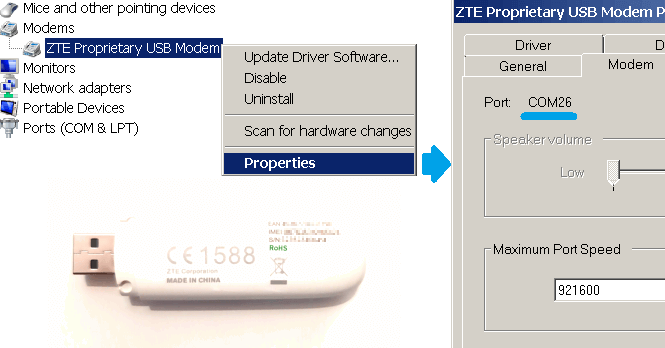
Always look for the device under the Modems category first. If it is not there try searching under Ports (COM & LPT). Sometimes the device may appear twice. Ignore the occurrences named like debug or diagnostics.
- In the above example the port is COM26. Connect to the COM port using Hyper Terminal, PuTTY or CelerCOM TTY and type in a proprietary command to enable the "modem-only" mode.
The exact command to enable "modem-only" mode is vendor specific. For example, most ZTE modems support this command: AT+ZCDRUN=8.
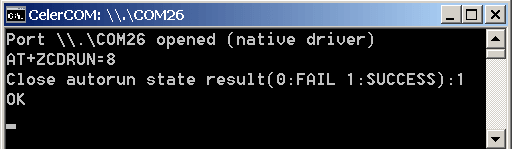
Vendor specific commands
The following table provides known vendor specific commands to enable "modem-only" mode:
| Vendor | Command |
|---|---|
| Huawei | AT^U2DIAG=0 |
| ZTE | AT+ZCDRUN=8 |
| ZTE (Icera chipset) | AT%USBMODEM=0 |


